How to Use the Osmo 360 Standard Combo (Step-by-Step Guide)
1. Power Up and Charge Before Use
Before your first adventure with the Osmo 360, make sure the battery is fully charged. The 1950mAh battery gives you a generous runtime of up to 190 minutes when shooting at 6K/24fps. Use a standard USB-C charger and avoid using the camera while it’s charging for best results. A full charge ensures you can enjoy uninterrupted shooting, especially during travel or long outdoor sessions.
2. Insert a microSD Card or Use Built-in Storage
The Osmo 360 features 128GB of internal storage (with 105GB available for use), but if you need more space, simply insert a microSD card of up to 1TB capacity. Use a high-speed card to match the demands of 8K video recording. Always format your SD card within the camera settings to ensure full compatibility and avoid data errors or loss during high-resolution video shoots.
3. Navigate Using the Bright 2.0-Inch Touchscreen
The Osmo 360 comes with a sharp 2.0-inch touchscreen boasting a 314 × 556 resolution and a brightness of 800 cd/㎡. This screen is your control center, allowing you to preview shots, adjust settings, and switch between shooting modes with ease—even in bright daylight. The responsive display lets you navigate menus, monitor footage, and swipe through previews without needing your smartphone.
4. Select the Right Mode for Your Content
Whether you’re capturing cinematic landscapes or vlogging on the go, choose from panoramic 8K@30fps for immersive views or single-lens 5K@60fps for crisp, detailed regular footage. For photography, you can capture stunning 15K panoramic stills or detailed 6400×4800 single-lens shots. Depending on your creative needs, simply toggle through the options on the touchscreen or mobile app to get started.
5. Stabilize Your Footage with RockSteady or HorizonSteady
The Osmo 360 uses RockSteady 3.0 and HorizonSteady to keep your footage ultra-smooth, even during action shots or shaky movements. Whether you’re running, biking, or handholding the camera, stabilization works in real time to correct shakes and horizon shifts, making your content look professional straight out of the camera—no gimbal or post-editing needed.
6. Connect to the App for Remote Control and File Transfer
Pair your Osmo 360 via Wi-Fi 6 or BLE 5.1 with your smartphone to control the camera remotely, adjust advanced settings, and instantly transfer media. The faster wireless connectivity allows for smooth previewing, editing, and exporting even large 8K files. The app also keeps your firmware up-to-date with regular improvements and added features.
How to Take Care of the Osmo 360 Standard Combo
1. Store Safely When Not in Use
Though the Osmo 360 is compact and sturdy, it contains a sensitive CMOS sensor and dual-lens system that requires protection. Always store the camera in a padded case to prevent scratches or impact damage. Avoid leaving it loose in bags with other items, as the lenses and screen can get scuffed from hard surfaces or debris.
2. Keep the Camera Dry After Underwater Use
The Osmo 360 is waterproof up to 10 meters without additional housing. However, after underwater use, be sure to rinse it with fresh water to remove any salt, chlorine, or dirt. Dry it thoroughly before opening the battery or SD card compartments to avoid internal corrosion or electrical issues over time.
3. Clean the Lens and Touchscreen with Care
Use a clean microfiber cloth to wipe the dual lenses and touchscreen. Avoid using tissues or fingers, as these can leave smudges or cause micro-scratches. For tougher grime, lightly dampen the cloth with distilled water or lens-cleaning solution. Never spray liquid directly on the camera body, and always turn off the device before cleaning.
4. Avoid Exposure to Extreme Temperatures
While the Osmo 360 is built for outdoor use, avoid exposing it to direct sunlight for long periods or using it in freezing cold conditions without letting it warm up. Extreme heat can damage the battery, and freezing temperatures may cause performance drops. Keep the camera within moderate temperature ranges to prolong its life.
5. Gently Handle Ports and Buttons
When inserting USB-C cables, SD cards, or accessing the battery area, be careful not to use excessive force. The port covers are designed for waterproofing and should always be securely closed when not in use. Avoid yanking cables or inserting connectors at the wrong angle, as this could damage internal components or compromise waterproof sealing.
Safety Tips for Osmo 360 Standard Combo
1. Do Not Exceed Waterproof Depth Limit
The camera is rated for underwater use up to 10 meters without an external case. For deeper dives or extended underwater use, always use an appropriate waterproof housing. Exceeding the depth limit can lead to water pressure damaging internal electronics or permanently fogging the lens system.
2. Mount Securely When Recording on the Move
When attaching the Osmo 360 to helmets, vehicles, or action gear, always ensure it is securely mounted using certified accessories. Loose mounts may cause the camera to fall or vibrate excessively, resulting in blurred footage, hardware damage, or complete loss of the camera during movement.
3. Keep Away from Magnetic Fields and Extreme EMI
Avoid placing the Osmo 360 near strong magnets, large speakers, or electromagnetic interference sources. This can disturb its internal sensors, particularly the image stabilization and compass features, causing footage misalignment or abnormal behavior during shoots.
4. Use Approved Chargers and Cables
Only use officially recommended or high-quality USB-C chargers. Cheap or uncertified charging accessories may deliver unstable voltage, which can overheat the battery or cause internal faults. Always unplug the charger when the camera is fully charged and do not leave it connected overnight.
5. Monitor Battery and Storage During Long Shoots
If you’re shooting long 8K or 5K footage, monitor battery levels and available storage frequently. Running out of space or power mid-recording could result in corrupt files or data loss. Take breaks between long sessions to cool down the device and preserve battery health.
Why You Should Choose the Osmo 360 Standard Combo
1. Stunning 8K Panoramic Video for Immersive Storytelling
Capture your world in breathtaking clarity with 8K@30fps panoramic video. Whether you’re shooting wide landscapes, concerts, city tours, or family vacations, every frame looks incredibly detailed and immersive. It offers a new dimension to content creation that goes far beyond standard action cams.
2. Ultra-Clear 15K Photo Resolution and Advanced CMOS Sensor
With a large 1/1.1-inch CMOS sensor and a maximum photo resolution of 15,520 × 7,760, the Osmo 360 delivers ultra-sharp images even in low-light conditions. Whether you’re snapping scenic shots or capturing fast action, the sensor and f/1.9 aperture work together to ensure every photo is vivid and full of life.
3. Intelligent Stabilization with RockSteady 3.0 and HorizonSteady
Say goodbye to shaky videos. With DJI’s advanced RockSteady 3.0 and HorizonSteady tech, your footage remains smooth and perfectly leveled—even when running, biking, or panning quickly. You can focus on the moment while the camera handles the motion correction automatically.
4. All-Day Recording with Powerful Battery Life
The 1950mAh battery keeps you shooting for up to 190 minutes at 6K resolution, giving you the freedom to record long sessions without worrying about charging. Whether you’re capturing timelapses, interviews, or day-long adventures, the Osmo 360 has the stamina to match your pace.
5. Vivid Touchscreen Control with Ultra-Bright Display
The built-in 2.0-inch touchscreen makes framing and controlling the camera easier than ever, even in bright outdoor conditions. With a brightness of 800 cd/㎡ and a high resolution, you can clearly preview footage, navigate menus, and review shots without needing a phone.
6. Built-In 128GB Storage with Expansion Option
Unlike many cameras that rely solely on SD cards, the Osmo 360 includes 128GB of built-in storage (105GB usable), ensuring you never miss a moment even if you forget your memory card. And if you need more space, simply insert a microSD card up to 1TB.
7. Superior Audio with Four Microphones and AAC Recording
Capture every sound with clarity using its 4-microphone system and 48kHz 16-bit AAC audio. Whether you’re recording a quiet conversation or a noisy street, the Osmo 360 ensures your audio matches the visual quality, making post-editing simpler and more effective.
8. Seamless Wireless Connectivity for Real-Time Control
With support for Wi-Fi 6 and BLE 5.1, the Osmo 360 offers ultra-fast file transfer and real-time mobile control. Quickly preview, shoot, and export files using your smartphone, and enjoy smooth syncing even when transferring massive 8K videos.


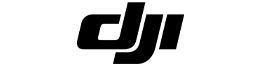



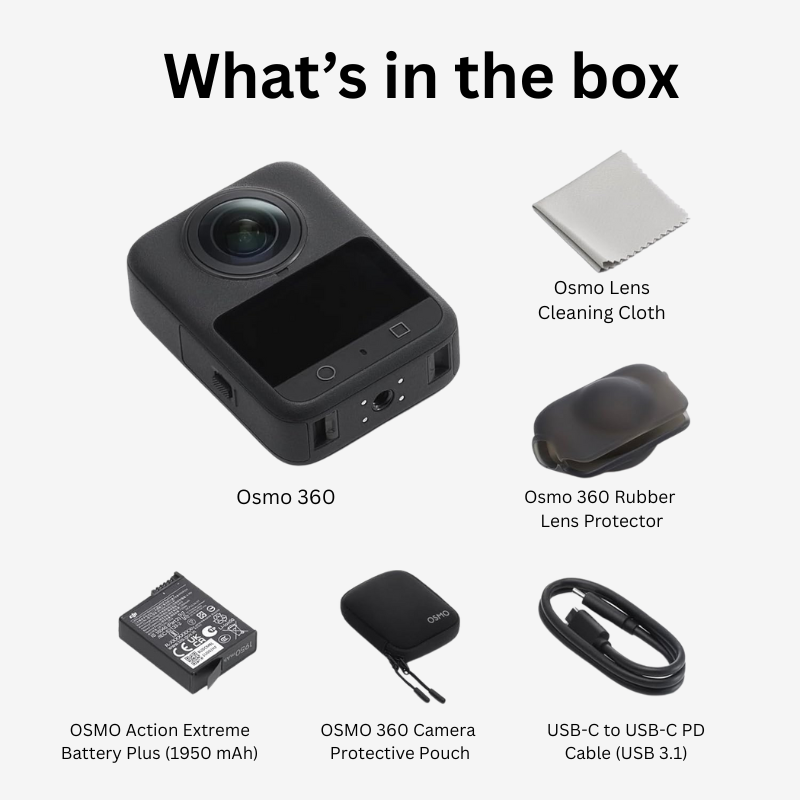
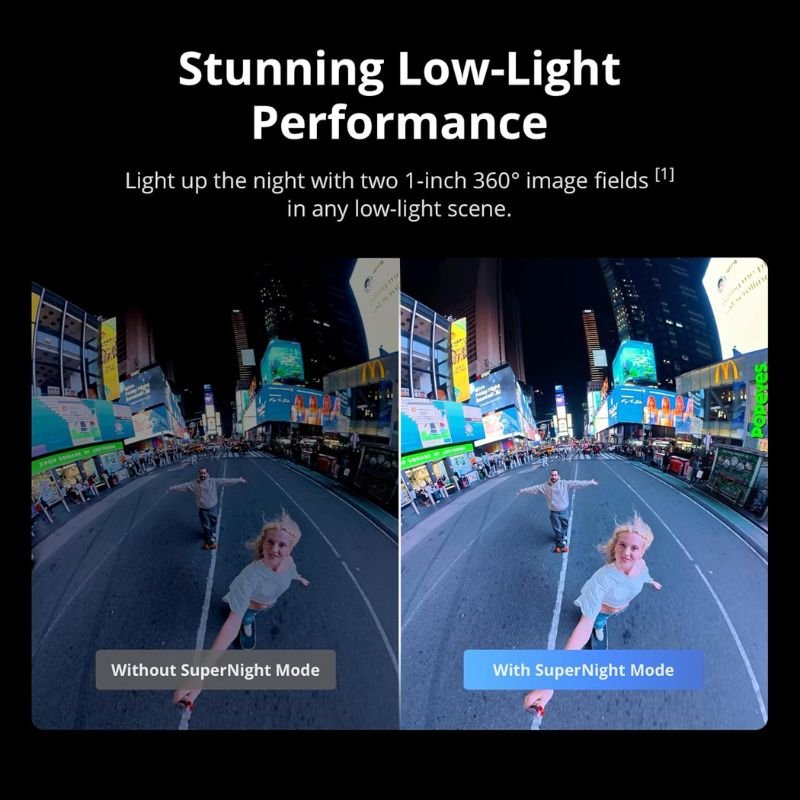
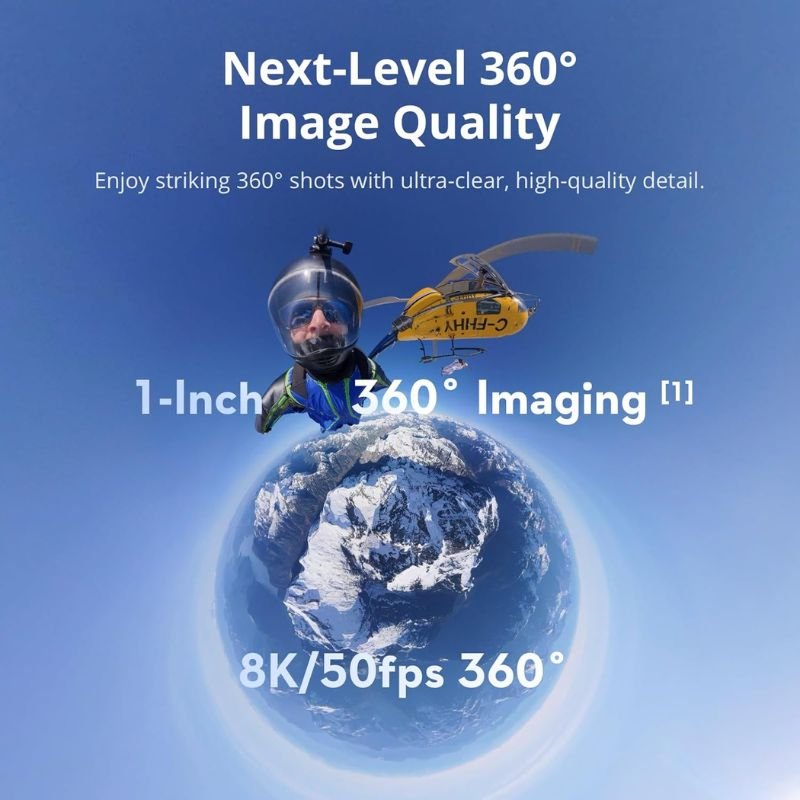

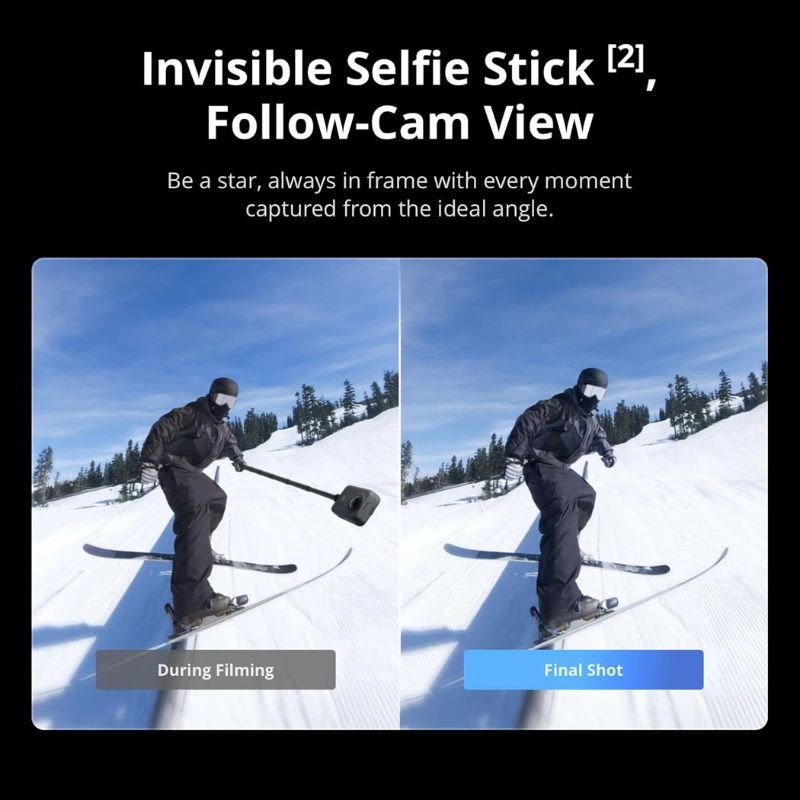

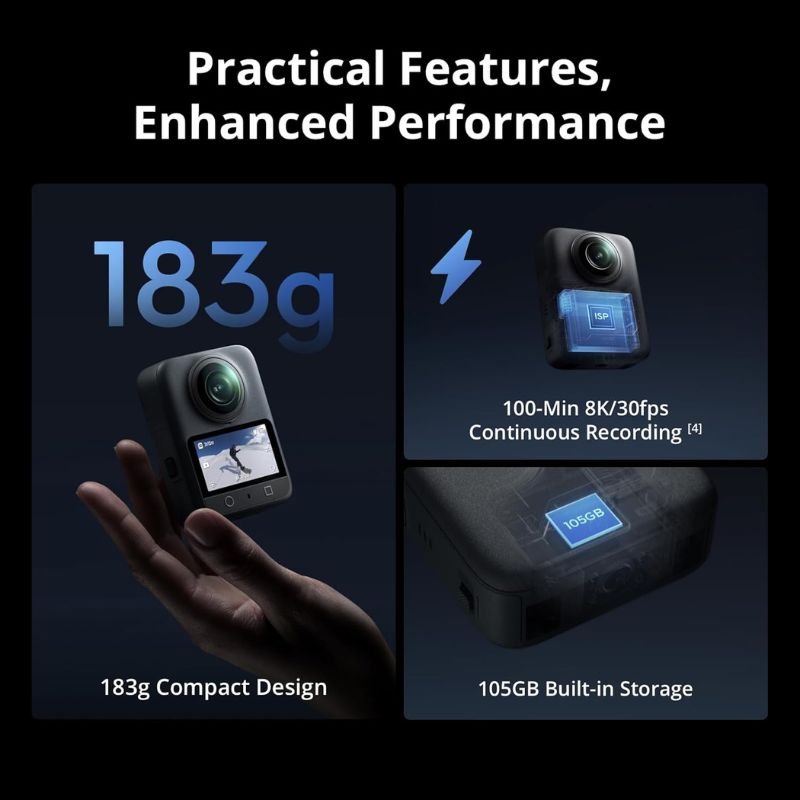
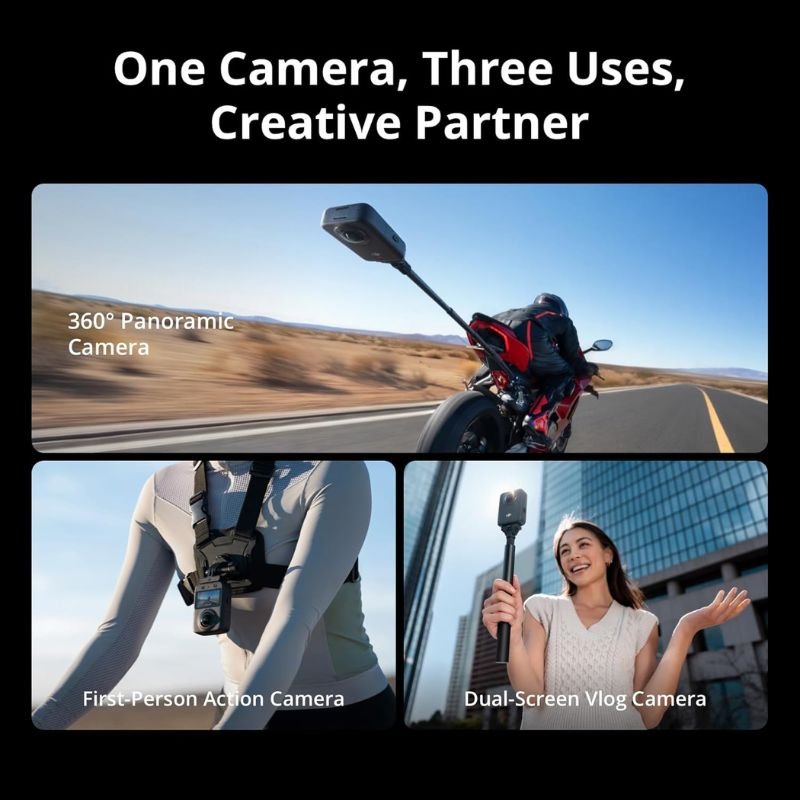


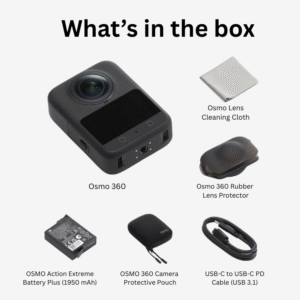



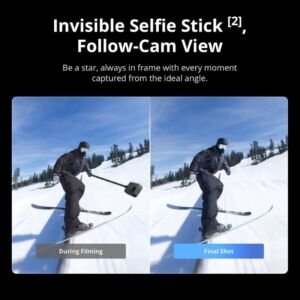






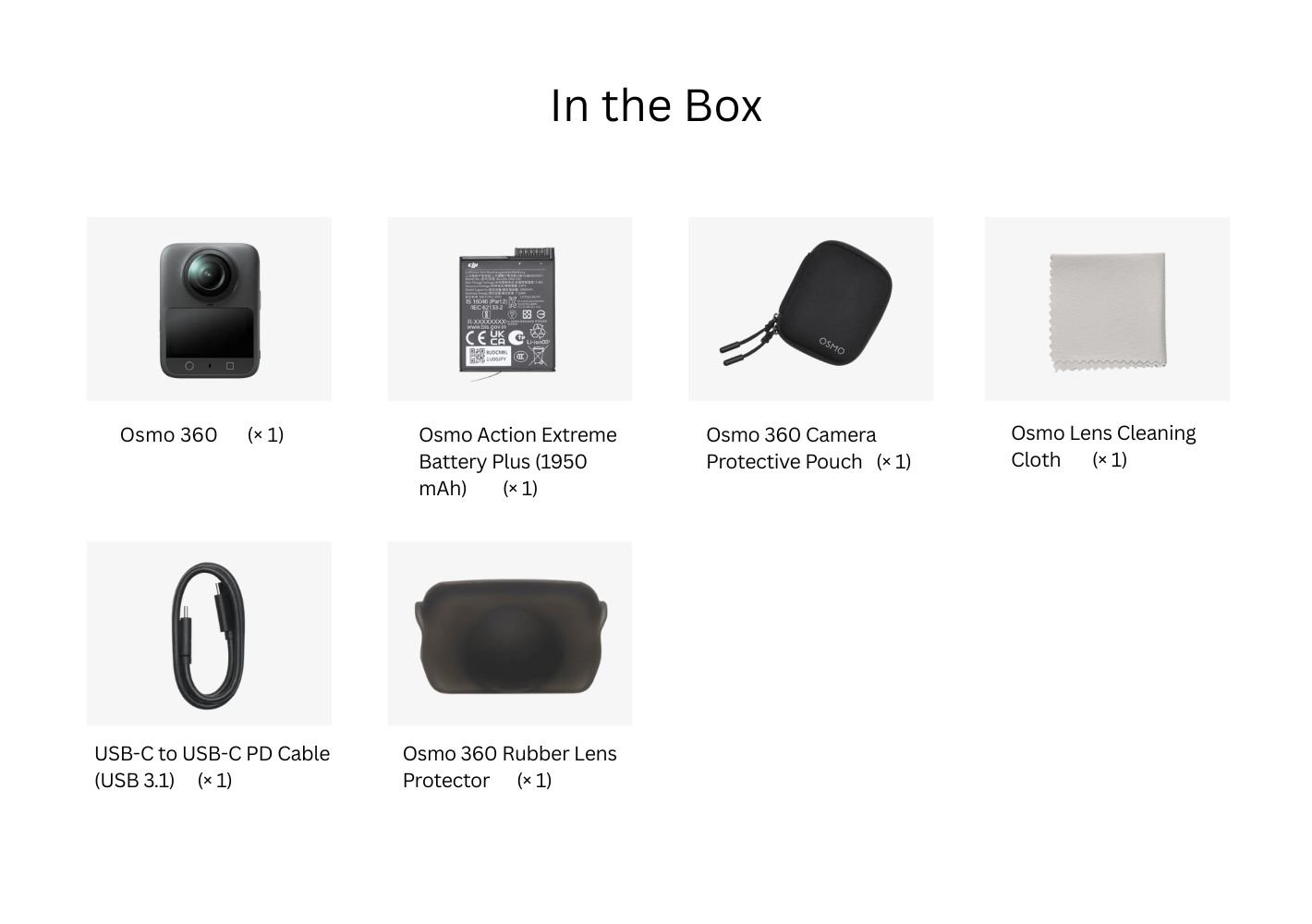









Reviews
There are no reviews yet.